Creating a Leaderboard
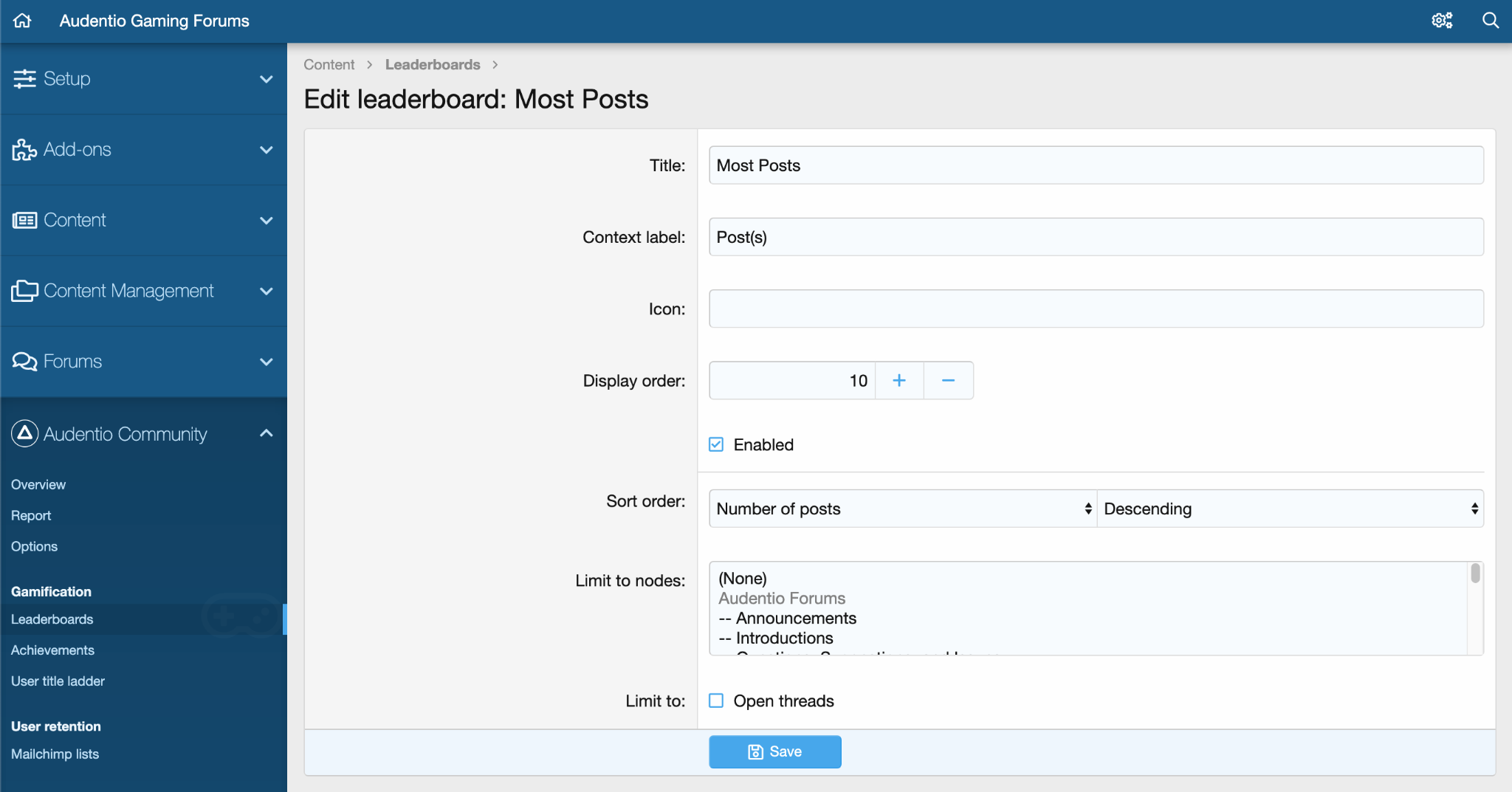
Navigate to Audentio Community > Leaderboards
Title
Select the title of your leaderboard. This can be something related to the content type or something better related to the topic of your community.
Context Label
The context label by default is the content type, but this can be changed depending on your preference.
Icon
An icon for your leaderboard can be set using Material Design icon or Font Awesome icons. This will appear on the frontend next to the title of the leaderboard.
Display Order
This controls the order in which the leaderboards are displayed.
Enabled
This option controls whether the leaderboard is active and visible to users or disabled.
Rebuild in Background
This is an option for large communities. On large boards, some leaderboards may need to be generated in the background via a cron for performance reasons. Enabling this option will override the leaderboard cache option and will always load cached data.
Sort Order
The options for sort order are dependent on the content type you chose for your leaderboard. Each content type has a default sort order, but also a few additional options depending on what action surrounding your content you’d like to encourage.
User Criteria
By selecting user criteria, you can provide additional criteria for the users being entered onto the leaderboard. For example, you can say only users in a specific user group can join a leaderboard or you can say users with more than a specified number of posts can be entered onto the leaderboard.