Add a List Subscription
Adding a list subscription determines how your users will be added to your Mailchimp list through user criteria and what tags, if any, will be associated with that user when they’re added to your Mailchimp audience.
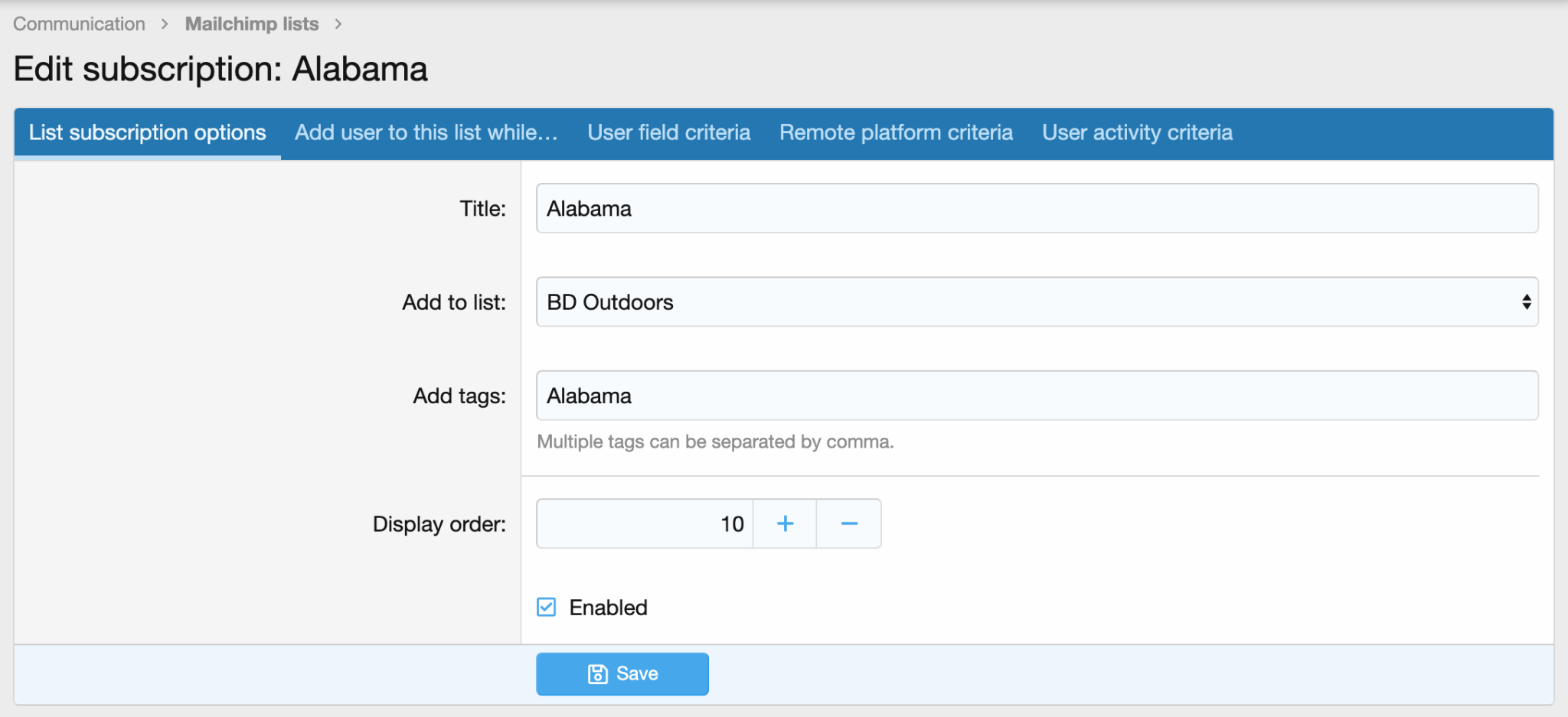
Title
This is the title of your list subscription and can either be the title of the audience you’re adding users meeting this criteria to or the tag that users meeting this criteria will have added to their listing within your Mailchimp audience.
Add to List
Under this option you’re selecting what Mailchimp audience users meeting this criteria will be added to.
Add tags
The tags are meant to be added to user’s listings within your mailchimp audience to provide additional information about that specific user and to allow for easier and more targeted marketing. Multiple tags can be added to a single list subscription entry, but they must be separated by a comma.
Display Order
This is the order in which your list subscription entries will appear in the ACP.
User Criteria
Using user criteria is one of the primary ways you’ll get users added to your Mailchimp audience. For example, if you want it to be more of a catch all, you can set the criteria to “ user is logged in” or if you’d like to send email to donors, you can set the criteria to “user has made X donations.”
User Field Criteria
This is a way to get information about your members that is more related to the topic of your community. For example, you can have a custom user field in a boating forum asking users “What boat model do you own?” and then have a few different list subscriptions, each having differing criteria depending on how the user answers this question.