Feed Definitions
Indicators: The indicators are the numbered boxes appearing to the right of the feed title and indicate the amount of unread content appearing in the feed. An indicator will also show next to the ellipses menu giving a total unread amount for all unread content from unpinned feeds.

View switchers: These are buttons appearing at the top of each feed that give users the option to display an expanded “card view” or a condensed “list” view.

Setting a feed as default: Setting a feed as your default feed means that whenever you return to the site, that is the first feed you will see. Users have the ability to change their default feed at any time.

Click to expand: This functionality allows feeds entries in card view to only reach a certain height before adding a “click to expand button.” This helps so that feed entry heights can be more consistent and more entries can be seen per page.
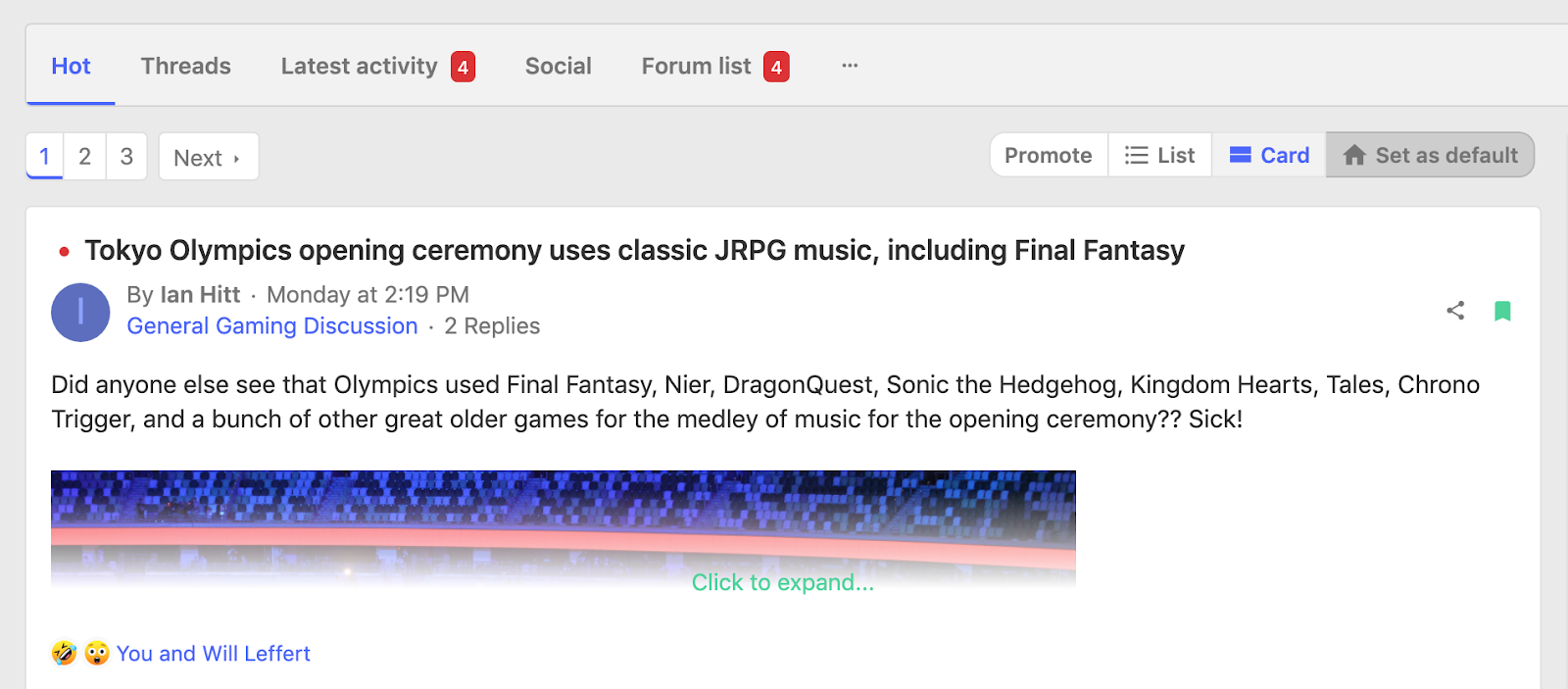
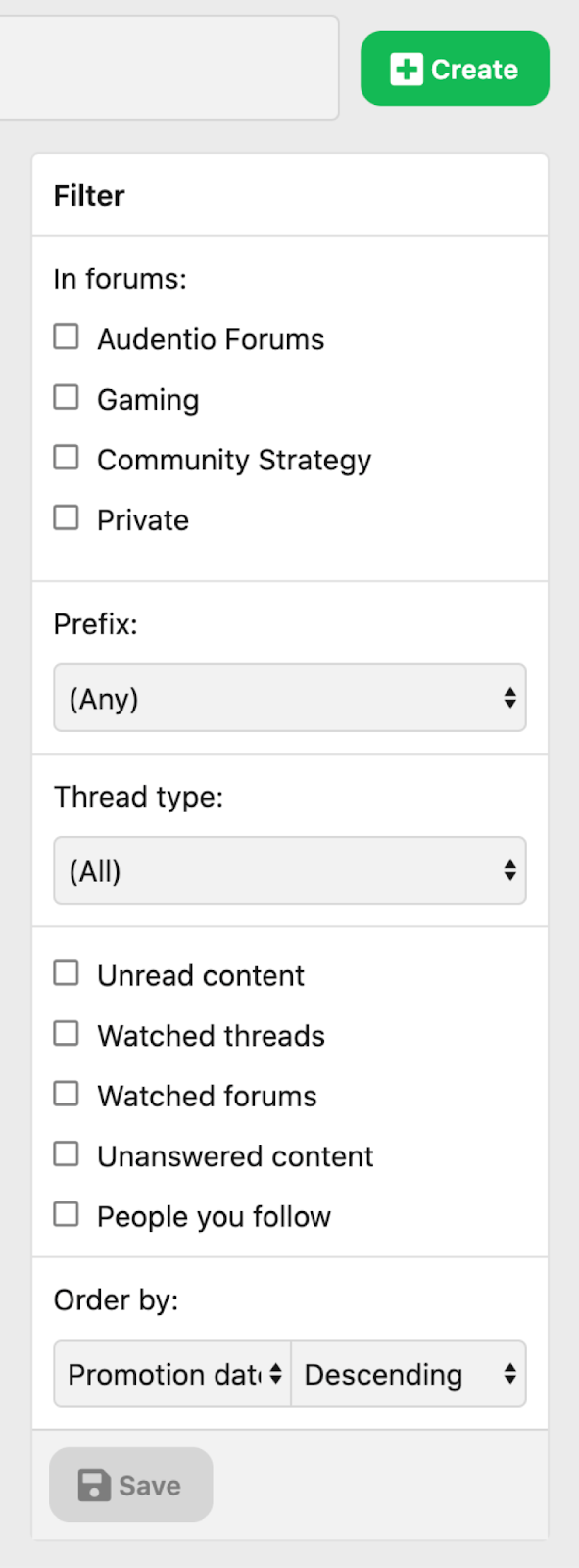
Filtering in a feed
Filtering in a feed means that you’re drilling down to the specific content that you’d like to see. You have many options for filtering, including:
- In forums: Where you can specify any number of forums you’d like to see content in.
- Prefix: If you’d like to only view content tagged with a specific prefix.
- Thread type: If you’d only like to see specific types of content, like articles or polls.
- Unread content: Unread content if you’d only like to see content you haven’t previously seen.
- Watched threads: If you’d only like to see threads you’ve created, interacted with, or manually watched.
- Watched forums: If you’d only like to see content from forums you’re watching.
- Unanswered content: If you’d like to see content that doesn’t have any replies.
- People you follow: If you’d only like to see content from your friends.
- Order by: This option gives you a variety of sort orders such as reactions, voting, post date, and promotion date. You can also choose ascending or descending order.
Filtering in a feed means that you’re drilling down to the specific content that you’d like to see. You have many options for filtering, like filtering by specific forum, thread type, prefix, or specific sort order, amongst other options.
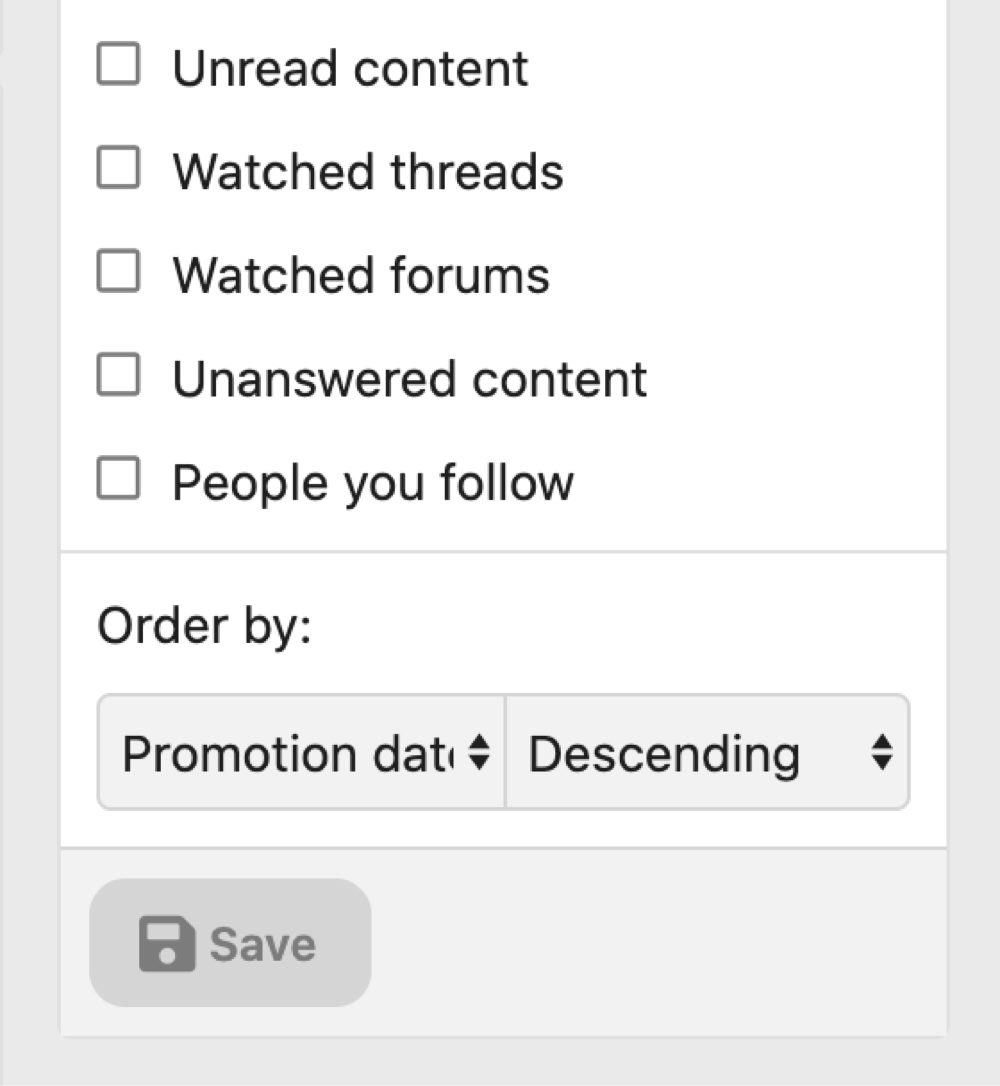
Saving a filter
Automatically saving: To automatically save user adjustments to filters, enable “Automatically save latest filters as default” in Setup > Options > [Audentio] Feeds: Filters.
Manually saving: In order to make filters manually saveable only, disable “Automatically save latest filters as default” in Setup > Options > [Audentio] Feeds: Filters and users will be required to save their filters in the filter widget if they’d like to keep them.